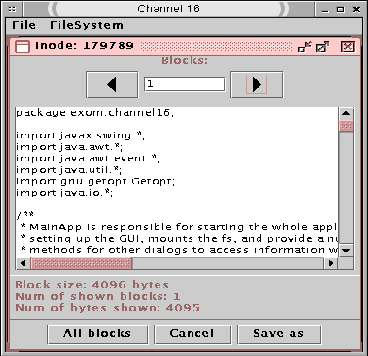 |
The browse inode dialog (see screenshot 4) allows the users to scroll forward and backwards in blocks. At the top, the left and right arrow buttons are to scan the block data forward and backward respectively. The entry inbetween the two buttons are to scan the number of blocks in either directions. The text area displays the content in the blocks. If the data inside the blocks is binary, the area displays hex values of the data. Underneath the text box, it indicates the number of block data currently shown in the text area and also the total number of bytes of data shown (this also corresponds to binary data despite hexadecimal presentation). At the bottom of the dialog, the "All blocks" button gets all the block data belonging to the inode. The "Save as" button launchs a file choose dialog to save the deleted inode content into a new file. Note that the save operation only saves the block data currently shown in the text area. In order to save all the data of an inode, the user must scan for all the blocks first which are shown in the text area.